Summary
Translating the Wiki is a very simple process:
1. Log in to the wiki
2. Go to the English page you want to translate.
3. Switch to the version of the page in the target language. You'll see an already translated title and everything else will be in English.
4. Click Edit and edit the page.
5. Save frequently your work using the Save button at the bottom ( It's ok to save work-in-progress translations)
The detailed instructions on how to do each of the steps are outlined below with screenshots. Please note that at no point there's any need to do anything or click on anything not explicitly mentioned here. If something is not working as described in the guide, send us a note before continuing.
Logging In
Start by going to https://wiki.agoraspeakers.org. After that, click on the "Member Login" button at the top (NOT the Login as admin)

You will be redirected to a Single Sign On page that looks like the screenshot below. Sign in with your user name and assigned password:
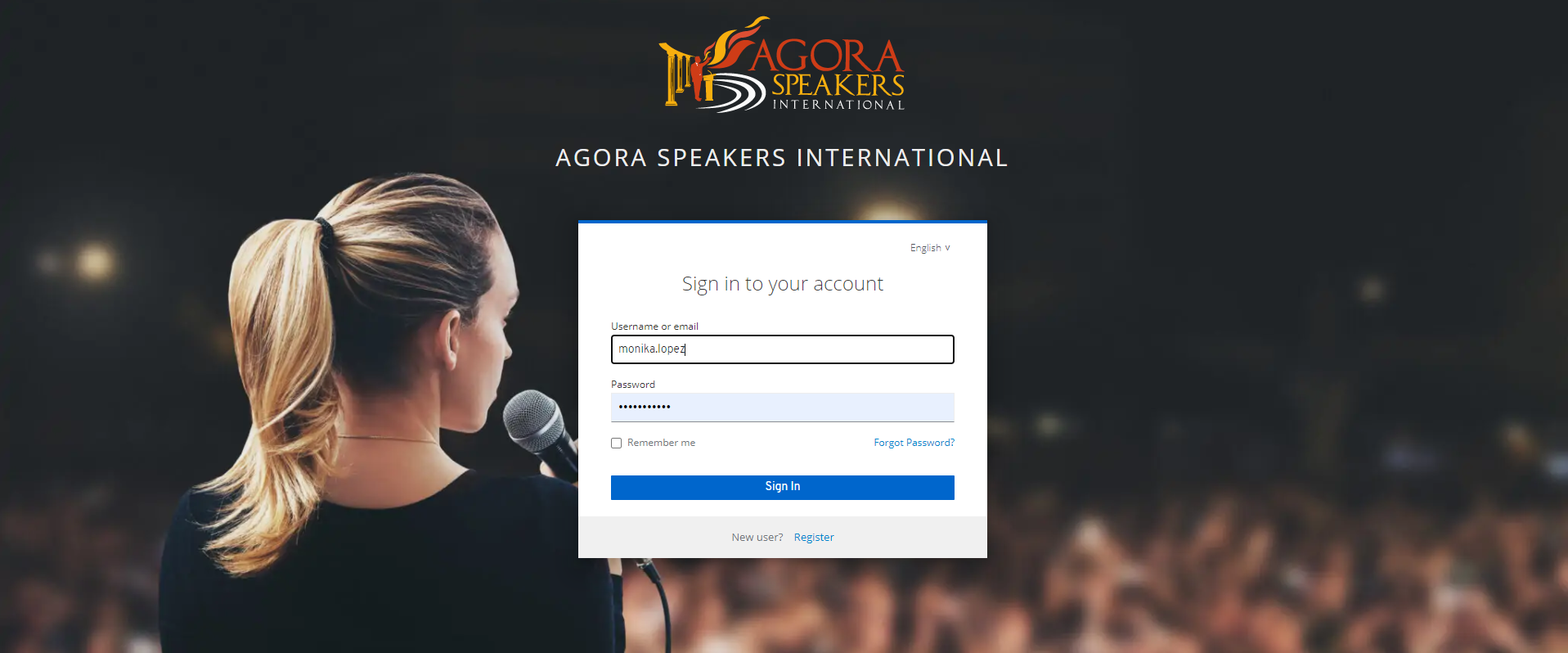
After signing in, you should be redirected to the wiki, and should be able to edit articles
Translating a Page
Most of the pages that need translation will already exist with a title in the target language and the core text in English. To translate a page, simply click on "Edit" at the bottom and translate the text inside.
For example, imagine that you want to translate the "Meeting Leader" page to German. You always start by going to the English page you want to translate. After going to that page, click on the "Translations" button and select the German language:
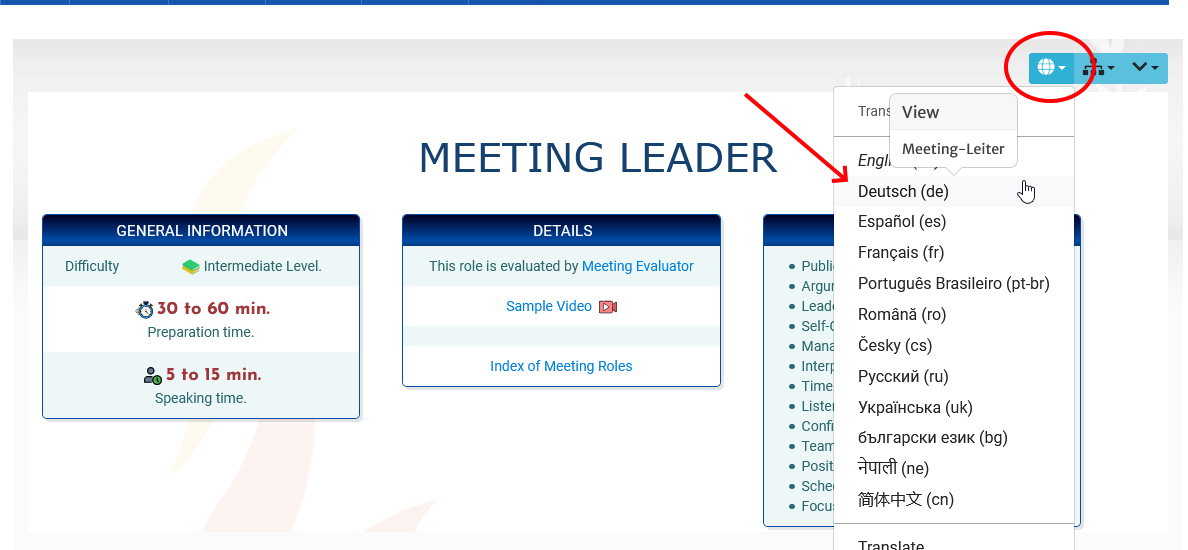
Once you switch to the target language, you'll see a page that has some parts translated, but most of the text will be in English.
If you do not agree with the translated title, send us a message before continuing.
In the example below, the title is the German "Meeting - Leiter".
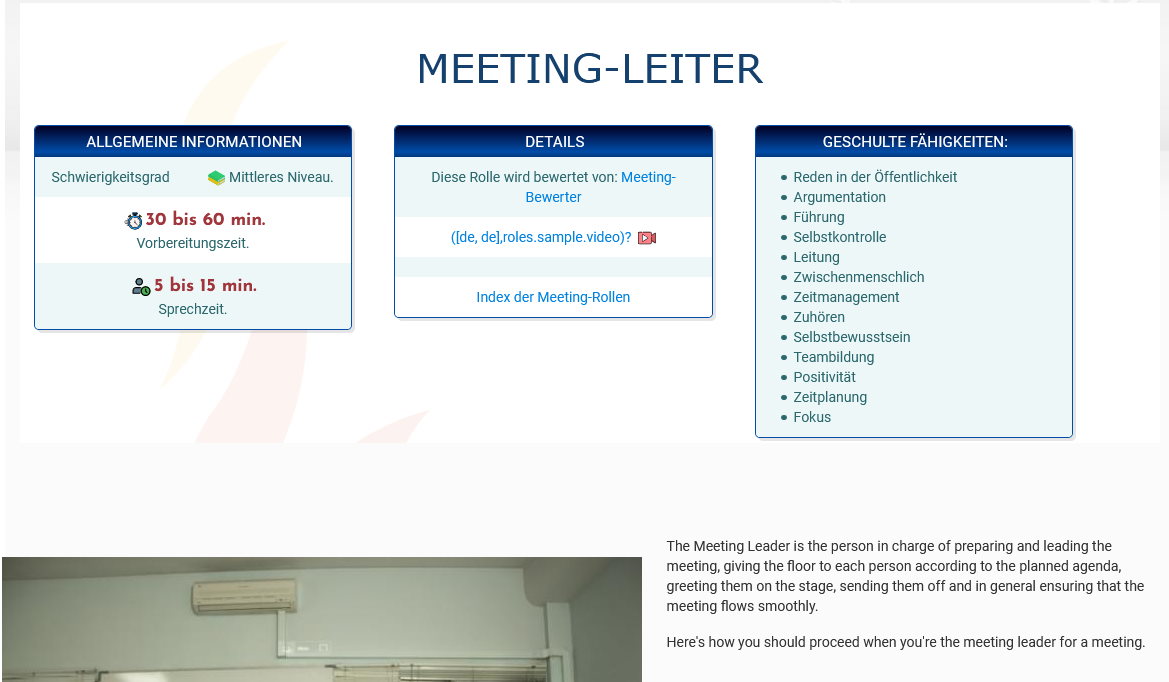
Editing the page
Go to the bottom of the page and click on "Edit", then simply start translating the text. Please always observe the General Translation Guidelines.
You will also see that all pages have a text that says:
***English text below. Remove this message when translating, otherwise, the page may be overwritten:***
Please remove this text and save as soon as you start working on an article. This text is a marker that notifies our automated processes that it's safe to overwrite the article with a more recent version, so if you do not remove it, you risk your work being overwritten by our scheduled maintenance updates.
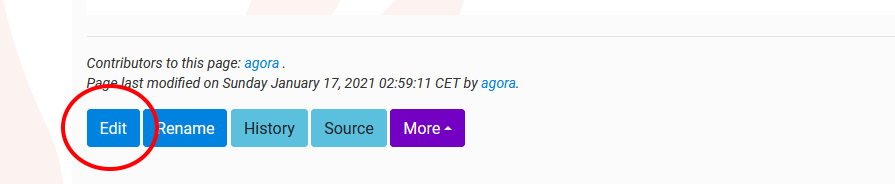
Important: Make sure that you don't alter any special commands such as:
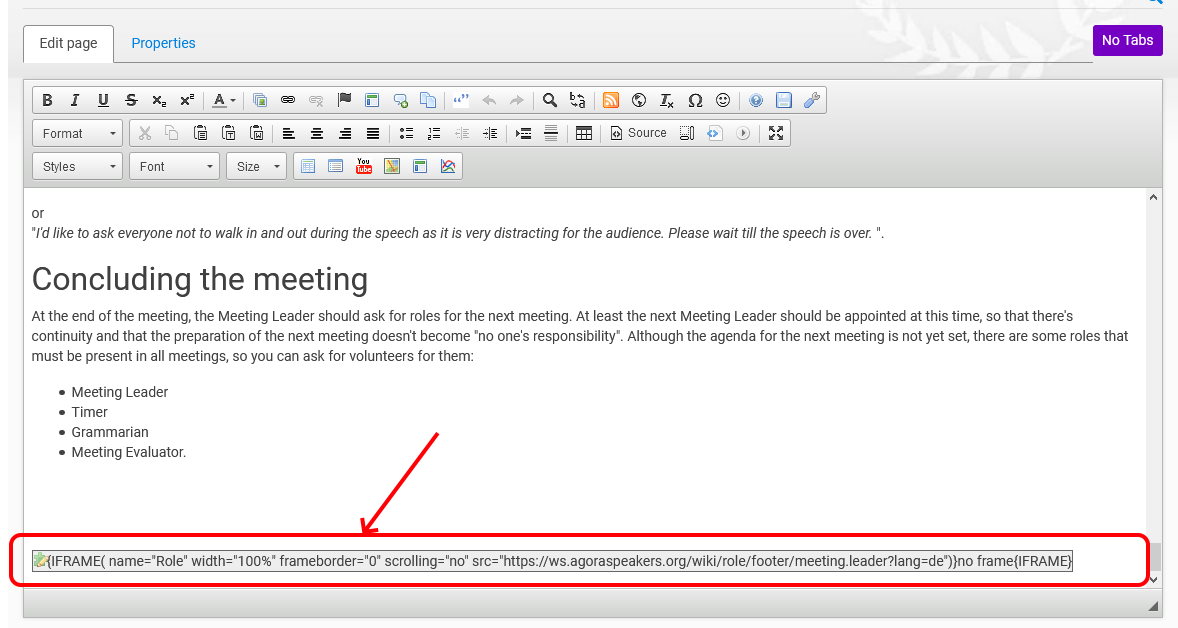
Remember that if something goes wrong, you can always use CTRL-Z to undo an action, or simply cancel the edits and start anew.
Saving your work
Saving is done via the Save button at the bottom of the page.

Save periodically and often. even if your translation is not complete.
Translating Image Captions
Sometimes inside the pages, you will see images that contain footers with text:
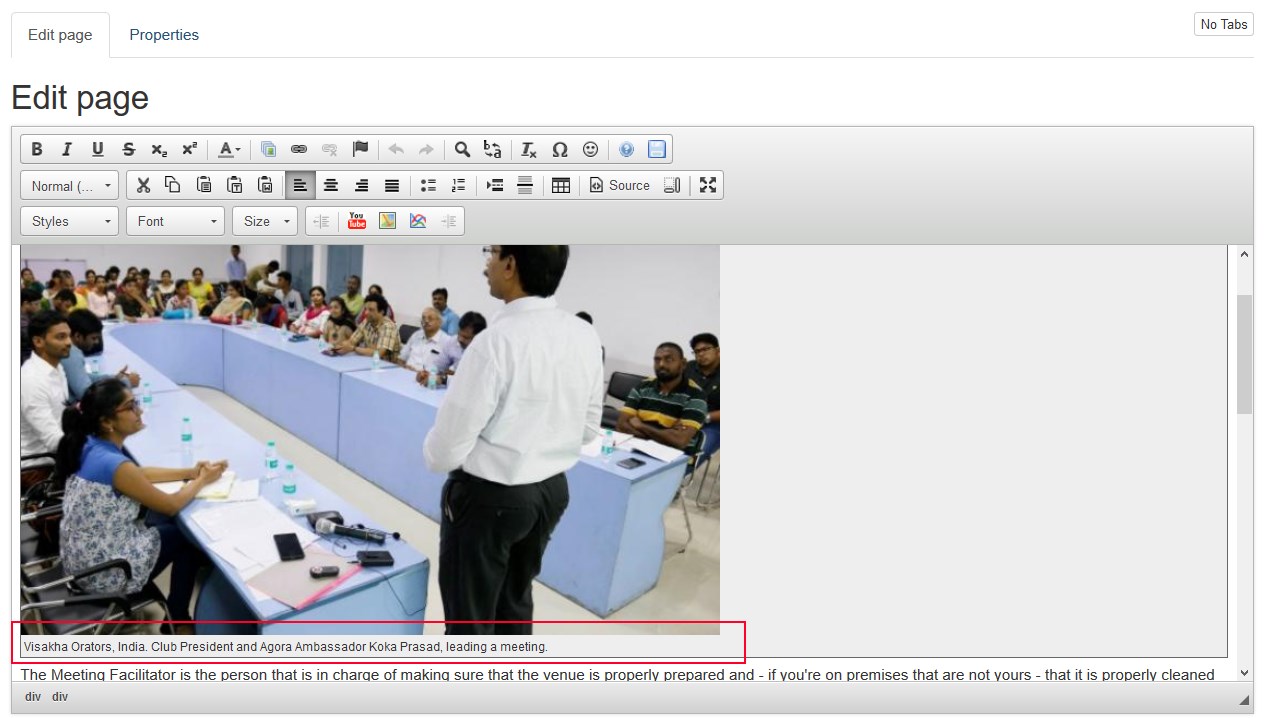
These need to be translated as well. To do that, double click on the image, and then translate the text in the "Caption" field (and copy and paste the translation into the "Alternate Text" field):
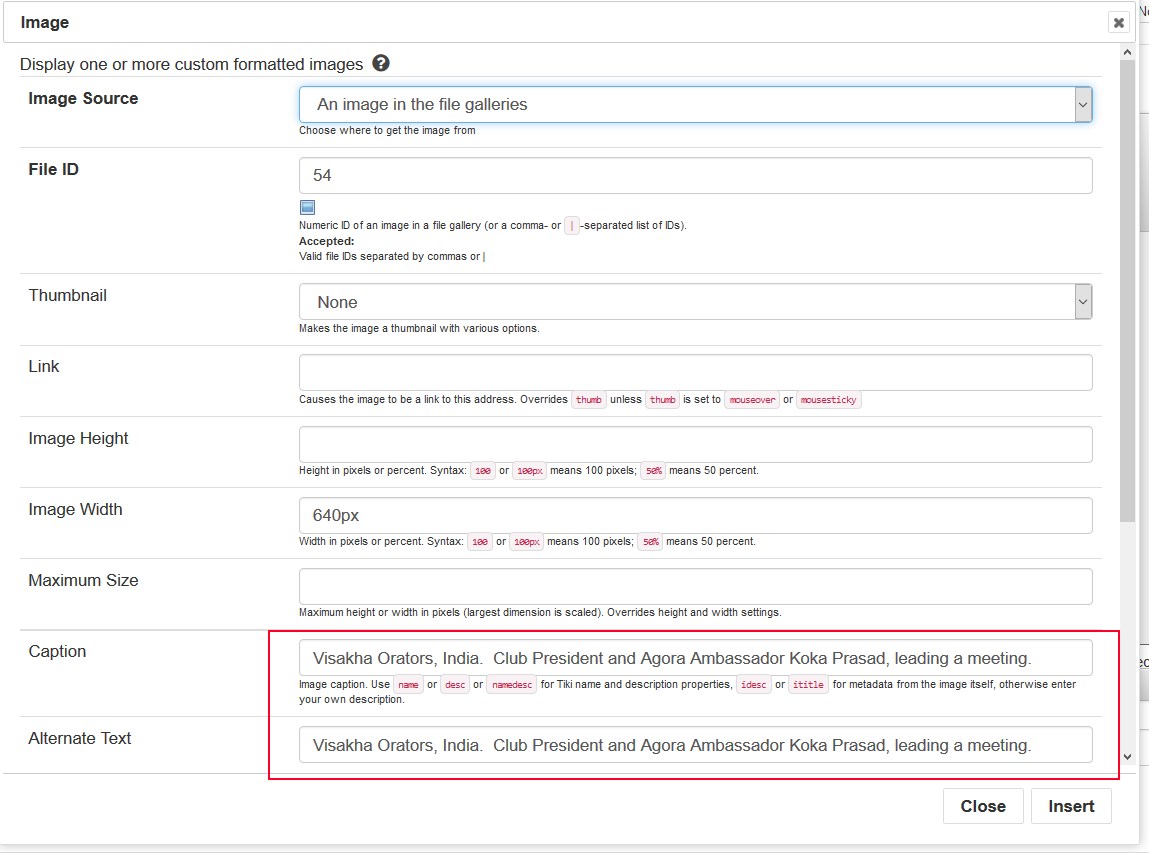
Translating Links
There will be many pages that have links to other pages in English.
We have an automated process that will automatically fix all links to point to the corresponding translated page, once all the translation is finished.
To change the link text, either change it directly in the text itself, or you can select the link you want to translate with the mouse and click on the "Link" button in the Edit toolbar:
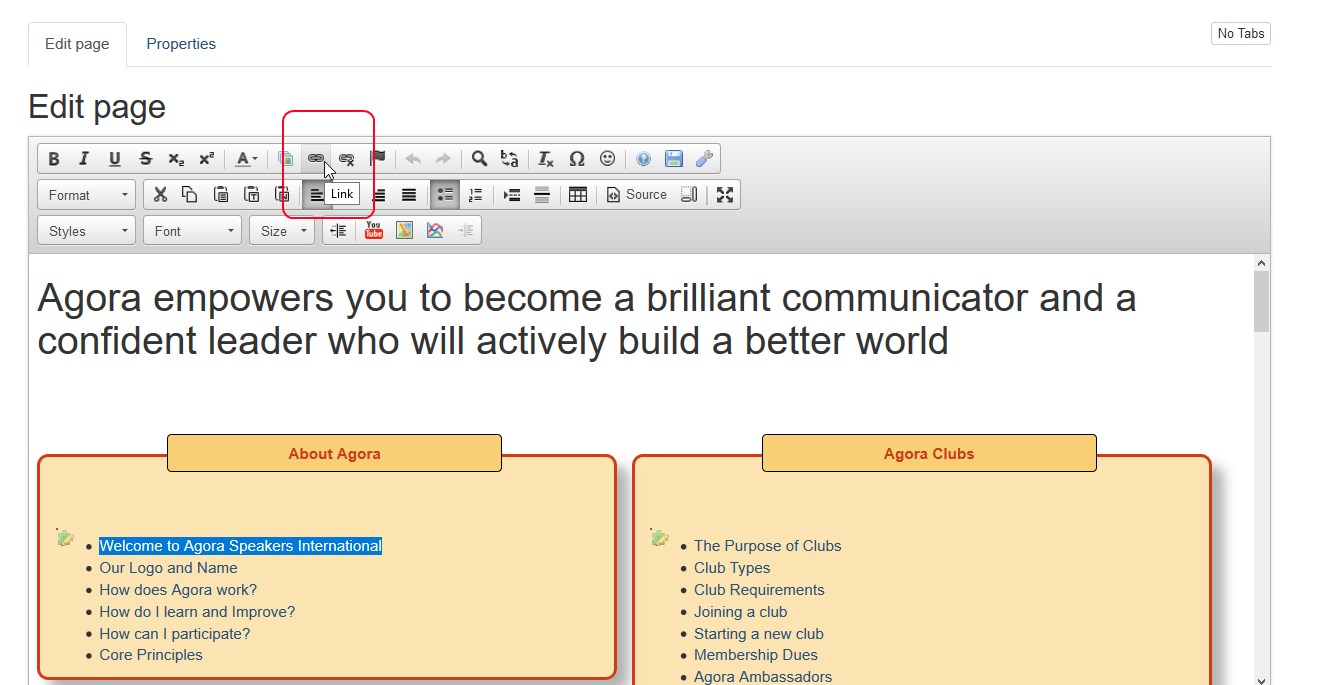
The link properties will appear, where you can change the text of the link and point to the translated equivalent of the original wiki page:
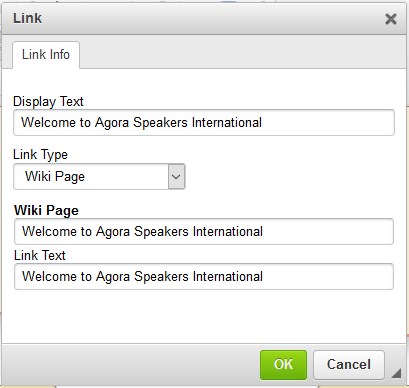
Again, please remember that only the "Link Text" needs to be translated. Do not change the page it points to.
Images or Diagrams with embedded text
Sometimes, an image will have text on it, such as:
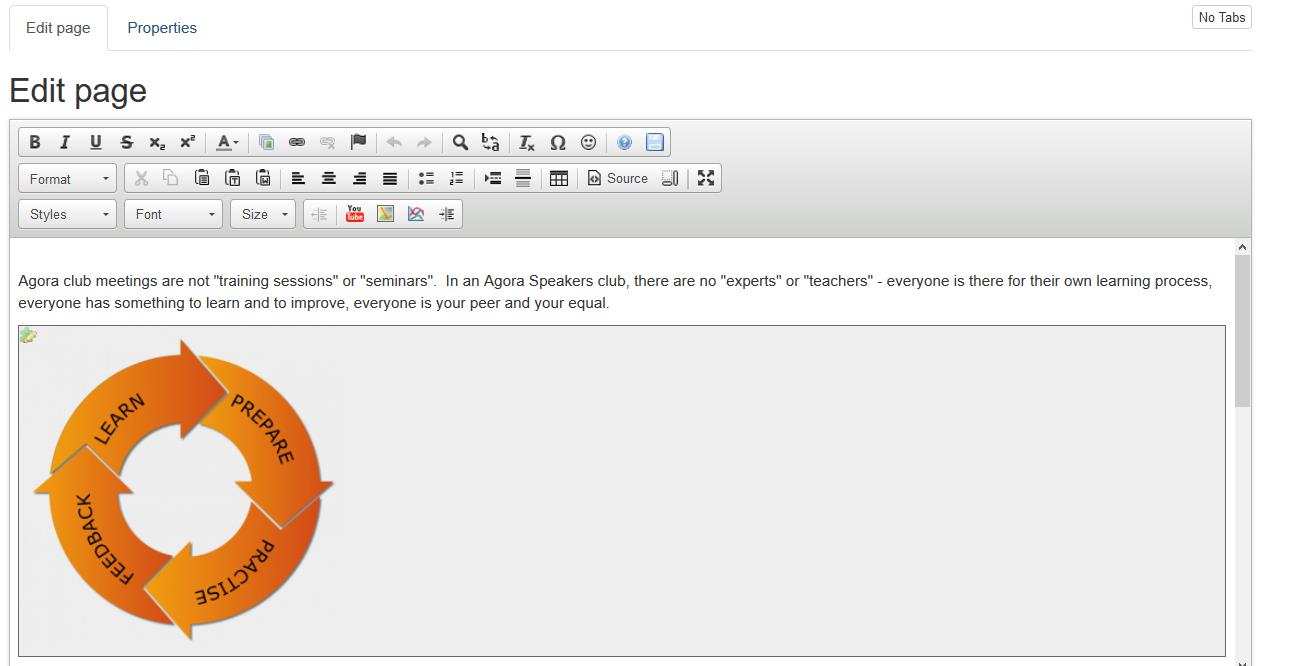
In this case, there are two possibilities.
- At the bottom of the page, you'll see a section for translators with the source image files (usually Photoshop or Powerpoint). With them, you can edit the text and create a new image with the translation.
- If you don't have access to the software used to create a translation, you can also send us a note with the translated words and we'll create a translated image with them. Please also send us the link to the wiki page where the image is present.
Switching to Source Code View
The editor has a "Source" code view that allows you to see the HTML code of the page being translated. Sometimes (for example when you're translating tables, or image captions, etc.) you may find it easier to work in that mode. Also, if you use software that helps translations such as TRADOS or similar, you may find it easier in general to copy and paste the whole source into TRADOS as an HTML page, then copy the translated result back into the HTML source. Either way, make sure you don't modify any tags or special codes.

Important Information for RTL languages (i.e.: Urdu, Arabic, etc.)
If the language is written from Right to Left, the Wiki software should be able to handle it automatically.
Be extra careful not to insert text alignment tags anywhere.